Bluetooth Pairing FAQ
Apple iOS Users:
1.First, check to see that Bluetooth is turned on: open the settings icon: 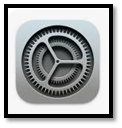
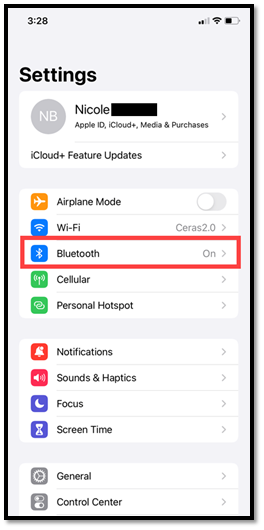
3.If Bluetooth is off, it will be displayed as “Off”:
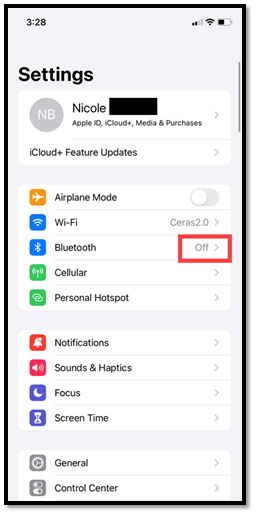
4.To turn Bluetooth on, tap into “Bluetooth” and then tap the greyed out toggle:
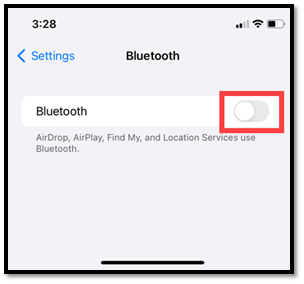
5.Bluetooth will now be turned on:
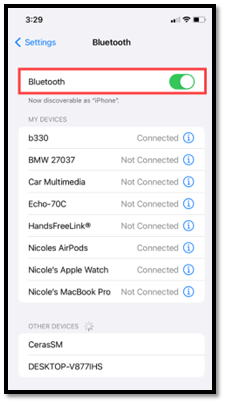
6.Back in the settings screen, Bluetooth will now be on:
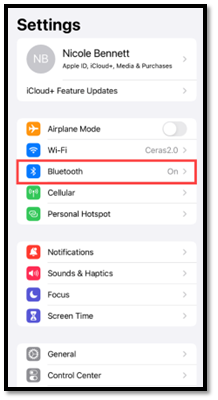
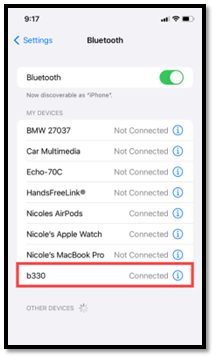
8.Tap the information icon to open details about the device:
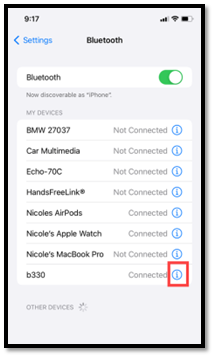
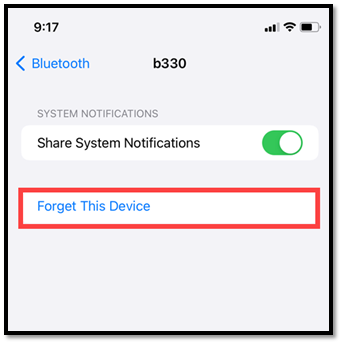
10.Go back to the Ceras Mobile App and read the device